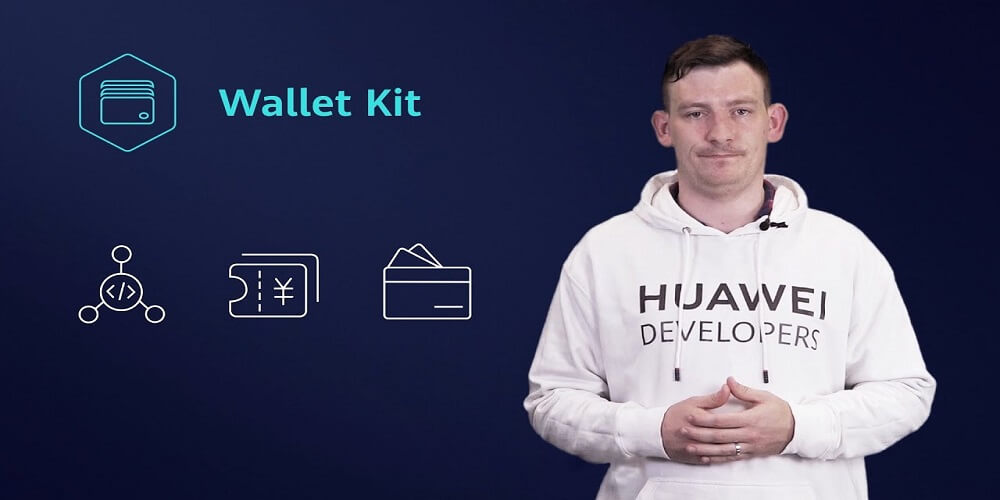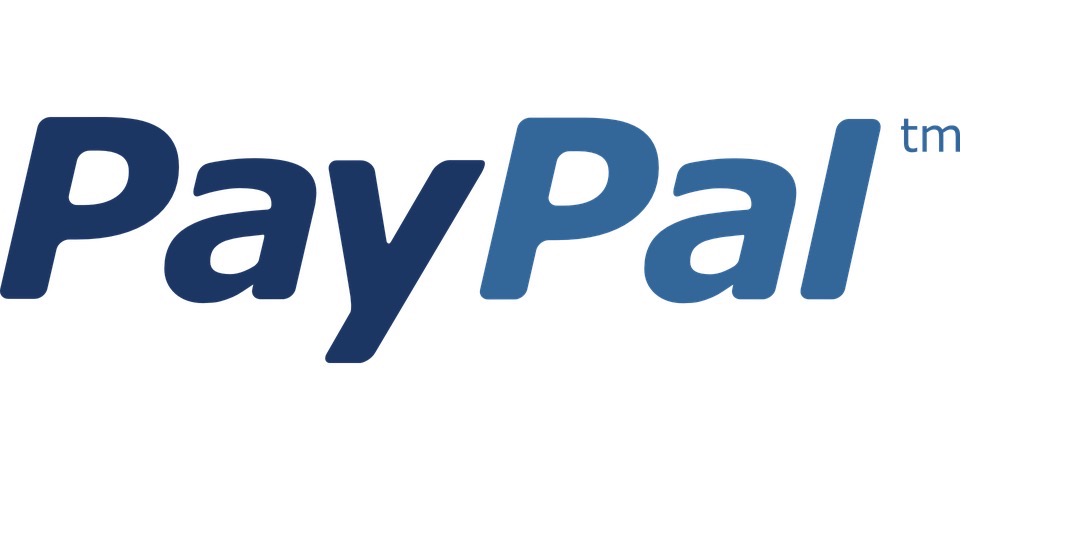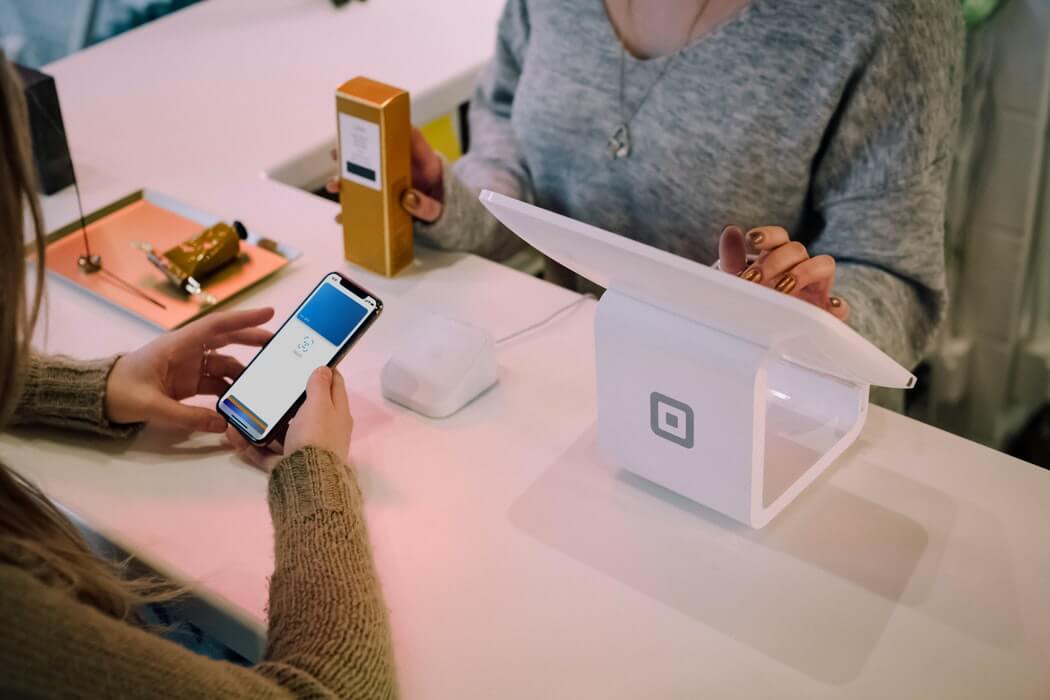There’s nothing better than being able to pay for all the things you want with minimal stress. This is the dream of the best shoppers and travelers around the world. With the Huawei wallet kit, things just became so much easier. Here’s why.
The Huawei wallet kit is your pass to everything amazing. From real-time updates to major changes in transactions, the Huawei’s wallet kit has impressed with no reservations.
In this article, we’re going to discuss some of the ways the wallet kit will affect our transactions now and in the future.
Payments Have Never Been Easier
The main goal of the wallet kit is to make things as easy as possible. It achieves this with its first feature. It comes with the Huawei pay feature which allows you to pay for whatever you like online. All you have to do is set up the Huawei Pay and get payments done.
The wallet kit will hold all that you need to make the payment possible.
You Can Store a Truckload of Items on the Wallet Kit
If you thought the wallet kit could only hold money, then it’s time to think again. It can hold a lot of things. From store cards to tickets, the opportunities are just endless.
It gives the old and the new industries a chance to merge and handle their payments a lot differently.
It Comes With a Global Reach
Now, all this will have just been for the show if the wallet kit was only available in a handful of countries. However, the opposite is the case.
Huawei wallet kit can be accessed in most countries in the world. In fact, it is said to be able to connect to more than 90% of devices around the world today.
So no matter where you live, the wallet kit seems to be the perfect option for you.
Huawei Puts the Finishing Touch
So here’s a finishing touch from Huawei. They have one of the best customer support around the world. This means that you definitely are not left to figure out the wallet kit by yourself. Huawei will always be there to help you get started.
Also, they have a world of resources that you should consider exploring. These resources will especially be interesting to those who are app developers or wishing to be part of Huawei.
If you own or run a company, Huawei also makes some provision for business to have a smooth transition using the Huawei wallet kit.
Enjoying a New Perspective
Excited about the Huawei wallet kit already? You probably should. It’s a whole new perspective to take in and one that is quite thrilling.
The wallet kit will open up transactions and allow you to make and finish them seamlessly. So if you want to use the wallet kit, this might be a good time to start.
The Huawei wallet kit is just getting started. Not joining the bandwagon now will be a terrible mistake. So make the right decision now while you still can.