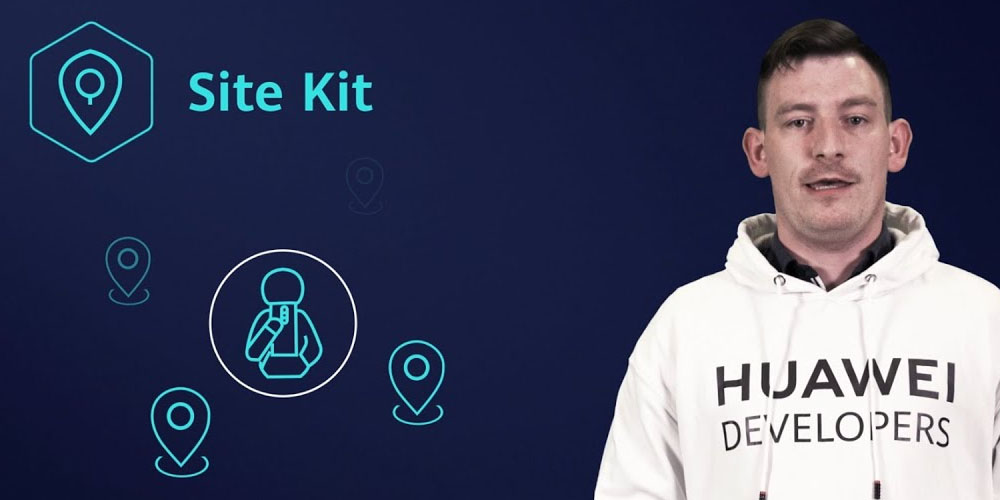A site kit has core capabilities such as placing a search based on the user’s keywords, thus giving you a chance to create apps quickly that users can use to know the world. It helps website owners to understand how they are progressing and to make a few adjustments where necessary. We expound on the preparations done when integrating a site kit down below.
Preparations of Integrating a Site Kit
Some steps must be followed for the site integration to take place. They include’
1. Developing an App in the AppGallery Connect
The App Gallery is Huawei’s app distribution platform all over the world.
- Develop a specific project and app on the App Gallery Connect.
- Click on the App Galley Connect and access the console.
- On the App Gallery Connect console, click ‘My Projects’ and them ‘Add project.
- Enter the name you’ve chosen for your project and click OK.
- Click ‘Add App’ on the general information page, enter the app and package’s name, which category you want it to fall under, and the default language.
2. Create an Android Studio Project
The app name you created in the first step comes in handy here. You will need it to create an android studio project for your app. When entering the name and package name, ensure they are the same as in the general information page.
3. Developing a Signing Certificate
A fingerprint is needed for your app, which is usually SHA256; hence you have to develop a signature file in the Android Studio. Select the file and be specific on the key store password, key alias, and the key password. You can create a new file if you don’t have a signature file and select its version 1 (V1) or version 2 (V2).
4. Generating a Fingerprint for Signing
At this step, the fingerprint is required for the signing certificate. Export the SHA256 fingerprint using keytool given by the JDK and signature file.
5. Include Fingerprint Certificate to App Gallery Connect
Place the SHA256 fingerprint in the AppGallery Connect. Click to add the SHA256 certificate fingerprint onto the application information page. Enter it into the text box and click to save the fingerprint. Upon completion, the signing certificate fingerprint will be useful immediately.
6. Enable the API on the App Gallery Connect
The API service needs to be enabled according to the exact information you gave about your application. If they vary, the process will be disrupted. Click the manage APIs tab on the app information page of the project you created, then choose the service you want to be enabled.
7. Add Configuration
In the Android Studio project, level build. Gradle file, include the HUAWEI plugin and HUAWEI Maven repository in the rules. Configure the project signature by copying it into the app folder and open the module build gradle file.
8. Sync Project
At this point, click on ‘sync now’ for the project to be synchronized. ‘Completed successfully ‘ will appear on the screen, meaning the integration process is complete.
Conclusion
Site kit integration is a lengthy process for starters but very beneficial in the end. One must be a registered developer for you to complete the above process.